Work with documents like a professional
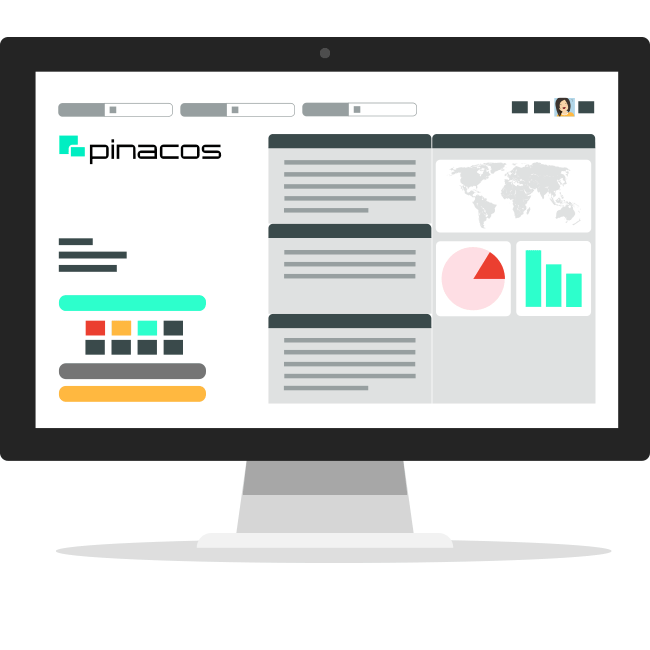
Learn how to be productive with our document editing tools
Working efficiently with all kinds of documents is what pinacos is all about. We want to give you tips and tricks to make it easy to get started with the various document editing tools. After reading this article, you should be able to work comfortably with the document annotator, the 'Letter' function and the embedded office applications.
The integrated document annotator
The annotator is one of our highlights. It is a kind of 'active preview' in which you can make 'annotations', i.e. notes, marks, stamps, etc. When you select a document by clicking on it, it is immediately displayed in this active preview.
- Annotations in real time
When you annotate a document, your annotations are synchronised in real time with other users of the document. This is a very helpful feature that encourages collaboration and is also a lot of fun. Instead of having to reload a document while waiting for others to annotate, you can simply watch the actino live.
- Stamping document
You have four types of stamps available: 'received', 'reviewed', 'noted' and 'approved'. The stamps also show your acronym and the current date, so that other users know who stamped the document and when. Stamps allow you to record the relevant information on documents. But that's not all: when you stamp "Reviewed", "Noted" or "Approved", the corresponding tag is set in the document's metadata. Convenient, isn't it?
- Sign documents directly here
No, you don't have to print out your documents and upload them to pinacos again if you want to sign them. What is an expensive extra service for others, pinacos can already do - even with a deposited certificate if you wish. And if you have added a picture of your signature in your user settings, you only have to select the signature tool and click on the place where you want your signature to be - done. Once you have signed a document, a "signed" tag is also set in the document's metadata. If you want to use a handwritten signature instead, you can right-click on the appropriate place in the document and select "Signature". This opens a dialogue with a field in which you can write.
- Insert pictures as annotations
Whenever your words are not enough, you can also insert pictures as annotations. With the function "Add picture" you can select a picture from your local file system. It will then appear as a changeable annotation that you can place. You can also use CTRL + V to insert a picture from your clipboard.
The integrated office suite
You don't have to leave pinacos to edit office documents: We provide you with a powerful, integrated solution that is available for files in DOCX (texts), XLSX (spreadsheets) and PPTX (presentations) format. You can access this editor by simply clicking on the "Edit document" button in the annotator.
- Collaborate
Just like the Annotator, the integrated office editors are simultaneous tools. You can work on a document with several people at the same time. Whenever another user changes something, you will see a flag with their name in the appropriate place. There is also a built-in chat-on-document function that you can use to coordinate your work together.
- Reveal advanced features
In their normal state, office editors only display a limited selection of buttons. This is good for getting familiar with the interface. And although the most important functions are all visible, you will often need more than that. To disable the compact view, simply click on the square button in the upper right corner and deselect "Show compact toolbar".
- Uploading existing documents
If you already have documents in the supported file formats, you don't have to abandon them. When you upload them to pinacos, you can edit them seamlessly and just as you would in the original editor.
The integrated Microsoft 365 suite
In addition to everything we offer, we also provide an interface to the Microsoft 365 online environment. If you have an active Microsoft 365 commercial subscription, you can also edit documents directly in Microsoft 365. After editing it there, it is immediately available again in pinacos.
The integrated 'Letter' editor
Especially in a law firm and in many offices you often don't want to write long texts, but short and nevertheless binding letters. This is exactly why we at pinacos have developed our own editor, with which you can write letters particularly quickly and also using templates. By the way, you can also use such templates for emails.
Everything integrated in one system
And because all the functions mentioned above are directly integrated in pinacos, you can work with your templates, workflows, tasks and the entire email functionality everywhere. Without any system breaks - fast, clear and reliable.




